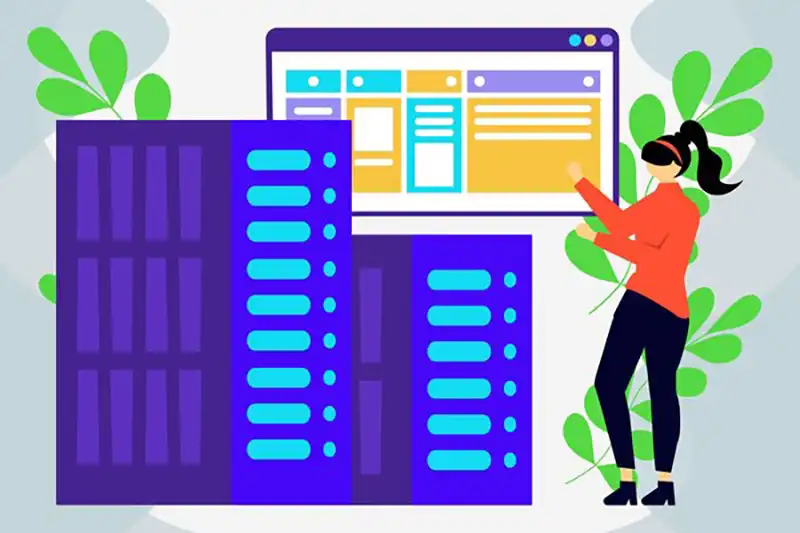A Virtual Private Server (VPS) is an excellent solution for users who require more control over their web hosting or IT infrastructure. VPS hosting offers a balance between shared hosting and dedicated hosting, providing users with more customization, higher performance, and greater flexibility. Whether you’re setting up a personal server, running a business, or developing applications, knowing how to install and manage a VPS can dramatically improve your server’s performance. This guide to installing and managing a VPS will walk you through the essential steps to get started and ensure you maintain a well-optimized server environment.
Choosing the Right VPS Plan
Before diving into installation and management, it’s crucial to choose the right VPS plan that aligns with your needs. VPS hosting plans come in various configurations, and understanding your requirements is key to avoiding unnecessary costs and ensuring your server operates efficiently.
Identify Your Needs: The first step in choosing a VPS is understanding your specific requirements. If you’re hosting a small website or running simple applications, a basic VPS plan with limited resources may be sufficient. However, if you plan to host larger websites, applications with heavy traffic, or resource-intensive software, you may require a more powerful VPS with higher CPU power, RAM, or additional storage.
Managed vs. Unmanaged VPS: Another critical consideration is whether to opt for a managed VPS or an unmanaged VPS. Managed VPS hosting includes technical support, automatic software updates, and server maintenance, making it a suitable choice for users who lack technical expertise or don’t want to spend time handling server issues. On the other hand, unmanaged VPS offers complete control and flexibility, allowing users to configure the server to their precise requirements. However, it requires technical knowledge to manage and maintain the server effectively. This decision is essential when considering the guide to installing and managing a VPS.
Step-by-Step Installation Process
Once you’ve selected the right VPS plan, it’s time to get started with the installation. A Guide to Installing and Managing a VPS will help you understand the steps involved, ensuring you stay ahead and avoid mistakes. VPS providers typically offer a straightforward installation process, but having a clear guide can make the process smoother.
Access the Control Panel: Upon purchasing your VPS, your provider will typically give you access to a control panel where you can manage your server. This panel acts as your main interface for server management and is where the installation process begins.
Choose the Operating System: The next step is to choose an operating system (OS) for your server. This decision should be based on your familiarity with different OS environments and the specific needs of your applications. Common choices include Linux distributions such as Ubuntu, CentOS, and Debian or Windows Server editions. Each OS has its own advantages and limitations, but most VPS providers offer one-click installation tools that simplify the process.
Set Up SSH for Remote Access: After selecting the OS, you’ll need to configure SSH (Secure Shell). SSH allows you to remotely access your server through a terminal (command-line interface) from anywhere, enabling easier management. It’s essential to set up SSH securely by creating a strong SSH key or password for authentication.
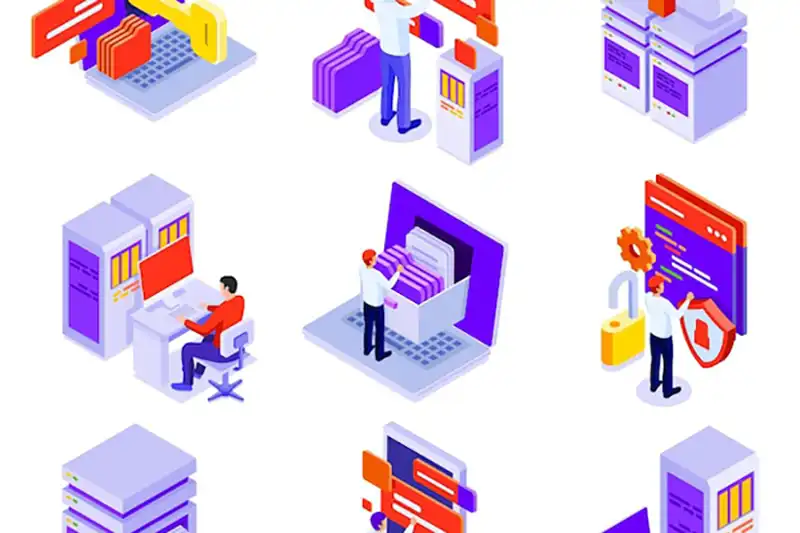
Securing Your VPS
Securing your VPS is a critical step in ensuring that your server remains protected from cyber-attacks and unauthorized access. A Guide to Installing and Managing a VPS will walk you through essential security measures to safeguard your system. Without strong security practices, your server is vulnerable to exploits that could result in data loss or system compromise.
Use a Firewall: A firewall acts as a barrier between your server and external traffic, blocking unauthorized access. Most operating systems, including Linux and Windows Server, have built-in firewall tools that you can configure to only allow trusted traffic to reach your server.
Disable Root Login: While SSH allows you to access your VPS remotely, it is strongly recommended to disable direct root login. This helps prevent attackers from gaining full control of your server if they manage to crack your root password. Instead, create a non-root user with sudo privileges and use this account for regular administrative tasks.
Install Security Tools: To enhance the security of your server, consider installing additional security tools. For example, Fail2Ban is a tool that helps prevent brute-force attacks by blocking IPs that repeatedly attempt to log in with incorrect credentials. ClamAV is an antivirus tool that scans your server for malware and potential threats. These tools, combined with regular software updates, provide a strong defense against cyber threats.
Managing Your VPS
Effective management is crucial to ensure your VPS runs smoothly, securely, and efficiently over time. A Guide to Installing and Managing a VPS will outline key tasks involved in managing your server, such as regular updates, monitoring performance, and ensuring security measures are consistently followed.
Monitor Server Resources: Keeping an eye on your VPS’s CPU usage, RAM, and disk space is essential. Overutilization of these resources can lead to poor server performance or downtime. Many VPS providers offer monitoring tools within the control panel that provide insights into resource consumption. If any of your resources are approaching their limits, you may need to upgrade your VPS plan or optimize your server’s configuration.
Backup Your Data Regularly: Regular backups are vital to safeguard your data in case of server failure or unforeseen issues. A Guide to Installing and Managing a VPS will help you set up automatic backups to ensure that your important data is regularly saved to an offsite location, so you can restore it if needed. Many VPS providers offer backup services, but it’s also a good practice to configure your own backup routine for peace of mind.
Install Web Server and Software: Once your VPS is ready, you’ll need to set up software for your applications. For example, if you’re hosting websites, you’ll need to install a web server like Apache or Nginx. You’ll also likely need a database server such as MySQL or PostgreSQL for storing your website data. Additionally, installing a control panel like cPanel or Plesk can simplify server management by providing a graphical user interface (GUI) for common server tasks, such as managing websites, databases, and email accounts.
Troubleshooting Common VPS Problems
As with any system, issues may arise while managing your VPS. A Guide to Installing and Managing a VPS will help you troubleshoot common problems and ensure that you can keep your server up and running smoothly. Knowing the right steps to take can prevent extended downtime and keep your VPS secure.
Server Not Responding: If your VPS becomes unresponsive, the first step is to reboot it. Most VPS providers offer a reboot option within the control panel. If the server remains unresponsive after a reboot, check for hardware issues or resource overloads.
Slow Performance: If your server is running slowly, it could be due to high resource usage. Use monitoring tools to check your CPU, RAM, and disk space. If your resources are maxed out, it may be time to upgrade to a more powerful plan or optimize your server’s configuration.
Connection Issues: If you experience issues connecting to your VPS, first check the network settings to ensure that your server is connected to the internet. Also, verify that your firewall isn’t blocking important ports (such as port 22 for SSH or port 80 for HTTP).
Frequently Asked Questions (FAQ)
How long does it take to install a VPS?
The installation process itself typically takes only a few minutes, but the configuration might take longer depending on the complexity of your server setup.
Can I use any operating system on my VPS?
Yes, most VPS providers allow you to install a variety of operating systems, including Linux and Windows Server. Some VPS plans may have limitations based on the OS you choose.
Do I need technical knowledge to manage a VPS?
While technical knowledge is helpful, many VPS providers offer managed services where they handle most of the administrative tasks for you. For unmanaged VPS, however, some technical expertise is required.
How can I improve the security of my VPS?
To secure your VPS, you should implement a firewall, disable root login, and regularly update your software. Installing security tools like Fail2Ban and ClamAV is also highly recommended.
Can I upgrade my VPS resources later?
Yes, most VPS providers offer the ability to upgrade your resources (such as CPU, RAM, and storage) as your needs grow.
Conclusion
Installing and managing a VPS can seem intimidating initially, but with the right guidance, it becomes an invaluable tool for managing your web infrastructure. By following the steps in a Guide to Installing and Managing a VPS, you’ll be able to set up, secure, and manage your VPS effectively. Whether you’re hosting websites, running applications, or managing databases, your VPS will provide you with the performance, flexibility, and control needed to succeed.
For further guidance and resources, visit Wizland for expert advice and support on VPS hosting best practices!