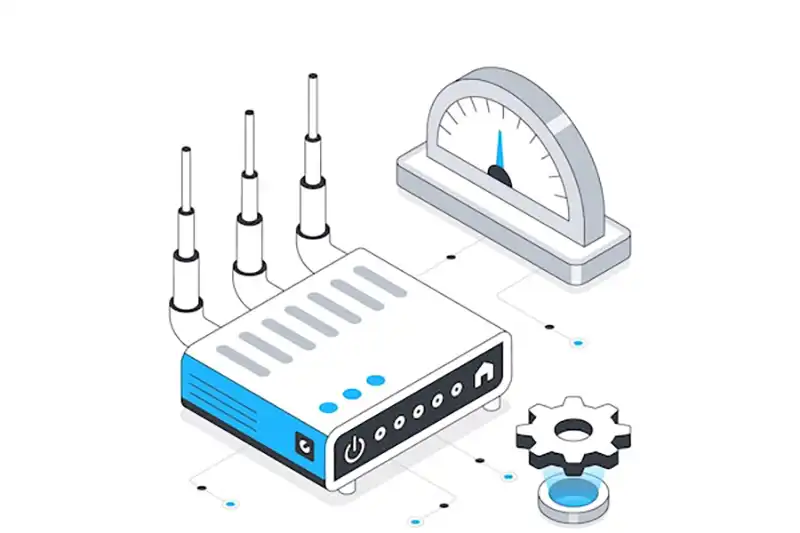Optimizing your internet connection is crucial for businesses and home users alike. When you have multiple internet connections or ISPs, load balancing becomes an essential method for distributing traffic efficiently and ensuring that your internet speed and reliability are maximized. In this article, we will guide you through how to set up load balancing in MikroTik for internet optimization to help you get the most out of your internet connections.
Introduction to Load Balancing in MikroTik
Load balancing is a technique used to distribute network traffic across multiple internet connections to optimize speed, reliability, and overall performance. For those using MikroTik routers, load balancing can help prevent any one connection from being overwhelmed with traffic, improving both stability and performance.
In Price MikroTik, there are several methods for setting up load balancing, but the two most common approaches are PCC (Per Connection Classifier) and ECMP (Equal Cost Multi-Path Routing). These methods allow you to optimize your internet usage, ensuring that no single connection becomes a bottleneck.
In this article, we’ll dive into how to set up load balancing in MikroTik for internet optimization with detailed steps to achieve maximum efficiency.
How to Set Up Load Balancing in MikroTik for Internet Optimization: Prerequisites
Before you begin configuring load balancing, it’s important to ensure you have the right setup in place. Here are the prerequisites:
- Multiple Internet Connections: You need at least two internet connections from different ISPs. This allows for redundancy and traffic distribution.
- MikroTik Router: A MikroTik router with RouterOS installed and configured to handle the multiple WAN connections.
- Basic Network Knowledge: Familiarity with IP addressing, routing, and MikroTik’s RouterOS interface will be helpful.
Once you have these prerequisites in place, you’re ready to begin configuring load balancing on your MikroTik router.
Configuring Load Balancing with PCC (Per Connection Classifier)
One of the most common ways to set up load balancing in MikroTik is by using PCC (Per Connection Classifier). PCC is a technique that helps distribute traffic based on individual sessions or connections, ensuring that traffic is balanced across multiple ISPs.
Here’s how to set it up:
- Define Your WAN Interfaces: Start by configuring the WAN interfaces that will handle the internet traffic. Typically, you would have two or more WAN interfaces, such as WAN1 and WAN2.
- Create Routes for Each WAN: Go to the IP > Routes section and create routes for each of your WAN connections. Assign different gateway IPs for each WAN.
- Configure PCC Rules: Under IP > Firewall > Mangle, create rules to classify connections based on source address, destination address, or other criteria. The PCC will ensure that each new connection is assigned to one of the available interfaces.
- Mark Routing for Load Balancing: Once the connections are classified, you need to mark them with a specific route. This step ensures that traffic is distributed based on the rules you’ve set up.
- Test and Verify: After configuring the rules, you can use tools like ping or traceroute to verify that your load balancing is working as expected.
Using PCC in this manner allows you to efficiently utilize both of your internet connections, improving your overall internet speed and reducing downtime.
Advanced Load Balancing Techniques: Equal Cost Multi-Path Routing (ECMP)
While PCC is a popular choice for load balancing, ECMP (Equal Cost Multi-Path Routing) is another technique you can use for internet optimization in MikroTik. ECMP works by distributing traffic evenly across multiple routes, as long as the routes have the same cost.
To configure ECMP in MikroTik:
- Ensure Routes Have Equal Costs: First, make sure that all routes to your internet connections have the same administrative distance, meaning they are considered “equal cost.”
- Configure ECMP Routing: Go to IP > Routes, and set up multiple default routes (0.0.0.0/0) with the same cost for each of your WAN connections. MikroTik will automatically distribute traffic across these routes.
- Monitor Traffic Distribution: ECMP will divide the traffic equally, ensuring that both ISPs are utilized efficiently.
The ECMP method is more simplistic and works well if both internet connections are equally fast and reliable. It doesn’t offer the fine control that PCC does, but it’s still a great option for optimizing traffic.
Testing and Monitoring Load Balancing Performance in MikroTik
Once you’ve configured your load balancing setup, it’s crucial to test and monitor its performance to ensure everything is working as expected.

Here’s how you can do that:
- Ping Test: Use the ping command to test the connectivity of both WAN interfaces. Ensure that the response times are within acceptable ranges.
- Bandwidth Monitoring: You can monitor the bandwidth usage on each interface to check how evenly traffic is being distributed. Go to Interfaces and view the traffic statistics for each WAN interface.
- Traceroute Test: Use traceroute to verify that traffic is being routed through both ISPs and not just one.
By regularly monitoring the performance, you can ensure that your load balancing setup is functioning optimally and make adjustments as needed.
Frequently Asked Questions (FAQ)
Q1: Can I use load balancing with just one internet connection?
A1: No, load balancing requires at least two internet connections to distribute traffic between them. If you only have one connection, load balancing won’t be effective.
Q2: What is the difference between PCC and ECMP in MikroTik?
A2: PCC provides more granular control over how traffic is distributed across multiple ISPs, while ECMP is a simpler method that evenly distributes traffic across equal-cost routes without much configuration.
Q3: How do I troubleshoot load balancing if it’s not working?
A3: First, verify that all routes are correctly configured and that the mangle rules are set up properly. You can also check interface statistics to see if traffic is evenly distributed. Use ping and traceroute to identify any routing issues.
Q4: Is load balancing suitable for all types of networks?
A4: Load balancing works best for networks with multiple ISPs and high traffic demand. It’s ideal for improving internet performance and reliability, especially in businesses or areas with unreliable internet connections.
Q5: Can I monitor the load balancing performance in MikroTik?
A5: Yes, MikroTik provides tools to monitor interface statistics, including bandwidth usage and traffic flow, which you can use to ensure your load balancing setup is working effectively.
In conclusion, how to set up load balancing in MikroTik for internet optimization is a critical skill for anyone looking to enhance their network performance. Whether you use PCC or ECMP, following these steps will help you ensure that your internet connections are fully optimized.
For more detailed guides and expert advice, visit Wizland.