MikroTik routers are a popular choice for both businesses and individuals looking to set up reliable and high-performance networks. However, just purchasing a MikroTik router isn’t enough to ensure peak performance. To truly unlock the potential of your device, you need to optimize and fine-tune it. In this article, we’ll share 10 professional tips for optimizing and improving the performance of MikroTik routers.
Understanding MikroTik Routers and Their Performance Capabilities
Before diving into the tips, it’s important to understand what makes MikroTik routers so powerful and versatile. MikroTik offers a range of routers, from home-use models to enterprise-level devices. These routers are known for their advanced features like routing protocols, VPN support, and wireless capabilities. However, without proper configuration, they might not perform at their full potential.
The 10 professional tips for optimizing and improving the performance of MikroTik routers aim to help you unlock these advanced features and ensure your network runs efficiently.
Tip 1: Upgrade RouterOS to the Latest Version
One of the easiest and most effective ways to optimize your MikroTik router’s performance is by upgrading its operating system—RouterOS. MikroTik regularly releases updates that include bug fixes, security patches, and performance enhancements. By following this 10 professional tips for optimizing and improving the performance of MikroTik routers, you ensure that your router benefits from the latest optimizations.
To upgrade your RouterOS, log into your MikroTik router via Winbox or WebFig, and check for updates under the System tab. Always ensure you are using the latest stable version, as newer releases often come with optimized algorithms and improved performance. By staying on top of RouterOS updates, you ensure that your router runs smoothly and securely, offering you the best performance possible.
Tip 2: Optimize Wireless Settings for Better Performance
For users relying on wireless connections, optimizing wireless settings is key to improving your router’s performance. MikroTik routers offer a variety of wireless features, such as the ability to choose between different frequency bands (2.4 GHz and 5 GHz), setting up multiple SSIDs, and adjusting output power.
To improve wireless performance, these 10 professional tips for optimizing and improving the performance of MikroTik routers should be followed:
- Choose the right frequency: 5 GHz is less congested and can offer faster speeds, but it has a shorter range compared to 2.4 GHz.
- Set appropriate output power: Too much power can cause interference, while too little can reduce coverage.
- Channel selection: Select the least crowded channel for a better wireless experience.
For more advanced users, enabling WDS (Wireless Distribution System) can also help expand wireless coverage. Proper wireless configuration can make a noticeable difference in network performance, which is one of the 10 professional tips for optimizing and improving the performance of MikroTik routers.
Tip 3: Set Up Quality of Service (QoS) for Traffic Management
Managing traffic efficiently is crucial for ensuring that your MikroTik router performs optimally, especially when handling multiple devices and applications. Quality of Service (QoS) is a powerful feature in MikroTik routers that helps prioritize traffic based on your needs.
By configuring QoS settings, you can ensure that high-priority applications, like VoIP calls or video streaming, get the necessary bandwidth, while less important traffic, like file downloads, doesn’t consume too much of your network’s resources. This is an essential part of the professional tips for optimizing and improving the performance of MikroTik routers.
Here’s how you can set it up:
- Go to Queues in the MikroTik RouterOS interface.
- Create rules for bandwidth allocation based on traffic type.
- Apply these rules to the relevant interfaces.
Setting up QoS ensures that your network remains fast, even during heavy traffic periods, making it one of the most valuable 10 professional tips for optimizing and improving the performance of MikroTik routers.
Tip 4: Use Advanced Firewall Settings to Improve Network Efficiency
Firewalls are a crucial part of any network’s security. But did you know that configuring the firewall properly can also help improve network efficiency? MikroTik routers allow you to create advanced firewall rules that not only block unwanted traffic but also help optimize the flow of data.
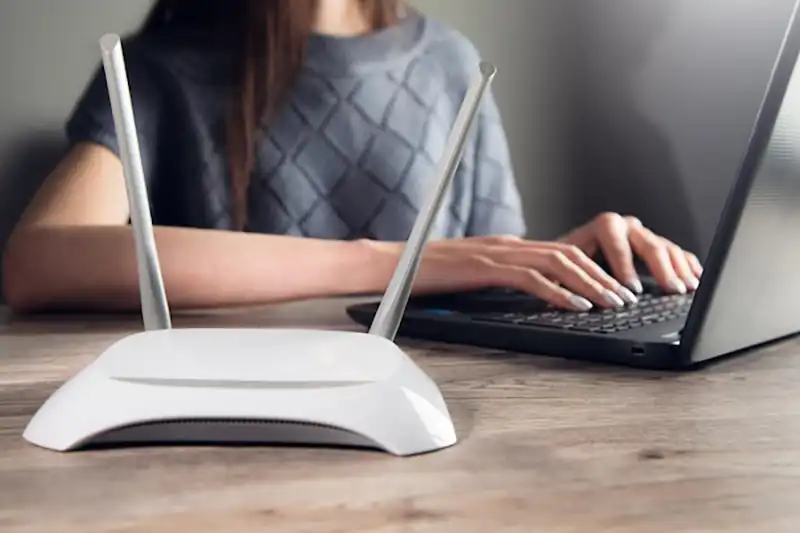
Some tips for configuring a firewall that improves performance, as part of these 10 professional tips for optimizing and improving the performance of MikroTik routers, include:
- Drop unwanted traffic early: Set rules to block traffic from known malicious sources at the earliest point in the data flow.
- Use connection tracking: MikroTik’s connection tracking feature can help monitor active connections and improve the performance of firewall rules.
- Limit logging: Too much logging can slow down your router. Limit logging to only the most critical events to avoid unnecessary load.
A well-configured firewall not only boosts security but also enhances overall network performance, which is an important part of the professional tips for optimizing and improving the performance of MikroTik routers.
Frequently Asked Questions (FAQ)
Q1: How can I improve the speed of my MikroTik router?
A1: You can improve the speed of your MikroTik router by optimizing wireless settings, using QoS for traffic management, and upgrading to the latest version of RouterOS. These are part of the professional tips for optimizing and improving the performance of MikroTik routers.
Q2: What is the best way to configure wireless settings on MikroTik routers?
A2: Select the correct frequency band (2.4 GHz or 5 GHz), choose the least crowded channel, and adjust the output power appropriately to avoid interference and improve wireless performance.
Q3: How do I set up Quality of Service (QoS) on a MikroTik router?
A3: Go to the Queues section in RouterOS and create rules to prioritize traffic based on the application or device. This ensures that high-priority applications get the necessary bandwidth.
Q4: Can MikroTik routers handle high traffic without compromising performance?
A4: Yes, MikroTik routers are capable of handling high traffic when configured correctly. Use QoS, optimize wireless settings, and configure a strong firewall to manage traffic effectively.
Q5: Why is it important to keep MikroTik RouterOS updated?
A5: Keeping RouterOS updated ensures that you have the latest security patches, bug fixes, and performance improvements. It is essential for maintaining the router’s efficiency and performance as outlined in the professional tips for optimizing and improving the performance of MikroTik routers.
In conclusion, following these 10 professional tips for optimizing and improving the performance of MikroTik routers will help you get the most out of your device. From upgrading RouterOS to configuring QoS and firewall settings, each of these steps plays a crucial role in enhancing performance. For more expert advice and tips on MikroTik router configurations, visit Wizland.



